Editing a Routing Server
After a routing server is added to the ARM, its configuration can be edited if necessary.
| ➢ | To edit a Routing Server: |
| 1. | Open the Routing Servers page (Settings > Routing Servers > Servers) as shown previously. |
| 2. | Select the row of the routing server to edit, and then click the edit icon . |
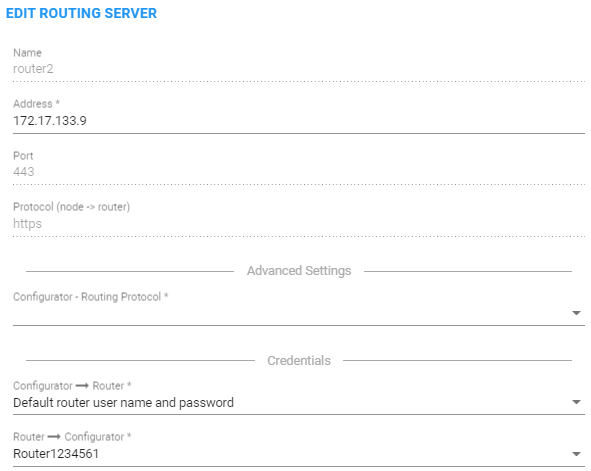
| 3. | Edit the server using the following table as reference. |
Edit Routing Server
| Setting | Description |
|---|---|
|
Name |
[Read-only] The name of the ARM Router (routing server). |
|
Address |
Enter the IP address or host name for the ARM Router (routing server). |
|
Port |
[Read only] ARM Router (routing server) port number. Default: 443. |
|
Protocol |
[Read only] HTTPS |
|
Nodes |
[Read only] The Nodes (SBCs or Gateways) to which the router was added. |
|
Advanced Settings |
|
|
Configurator – Routing Protocol |
To display this parameter, click the drop-down arrow adjacent to Advanced Settings and then from the parameter's drop-down menu, select the protocol between the Configurator and the Router (HTTP or HTTPS). Default: HTTPS. HTTP can temporarily be used for debugging purposes. |
|
Credentials |
|
|
Configurator > Router |
To display this parameter, click the drop-down arrow adjacent to Credentials. Allows you to specify the credentials which the Configurator will use to communicate with the router. |
|
Router > Configurator |
To display this parameter, click the drop-down arrow adjacent to Credentials. Allows you to specify the credentials which the router will use to communicate with the Configurator. |